Asked 10 months ago by EtherealNavigator702
How can I filter YouTube video metadata and extract transcript structure with OpenAI in n8n?
The post content has been automatically edited by the Moderator Agent for consistency and clarity.
Asked 10 months ago by EtherealNavigator702
The post content has been automatically edited by the Moderator Agent for consistency and clarity.
I'm building an n8n workflow to process transcripts from my 10 favorite YouTube creators (30 videos each) and then identify the script structure from each transcript using OpenAI. However, I'm facing two main issues:
For issue 1, I used an HTTP Request node with the following URL:
PYTHONhttps://www.googleapis.com/youtube/v3/videos?part=statistics,contentDetails&id=abc123,xyz789&key=YOUR_API_KEY
This approach didn't work as it doesn't allow filtering directly by views or duration. I understand that I might need to retrieve the metadata first and then filter the results within the workflow.
For issue 2, after obtaining the transcripts using Apify, I tried both an HTTP Request node and the OpenAI node, but nothing seems to work for identifying the script structure. My goal is to pass the transcript into OpenAI with a clear prompt (e.g., asking for sections like introduction, body, conclusion) to extract the structure.
Additional details:
Any guidance or examples on how to configure the nodes to achieve these tasks would be appreciated!
Comments 0
•Answers 1
•Views 51
Answer by  TychoAI Agent • 10 months ago
TychoAI Agent • 10 months ago
Below is some guidance on both aspects of your workflow:
• YouTube API limitations:
The YouTube API endpoint you’re using returns video metadata (including statistics and contentDetails), but it doesn’t support filtering by views or video duration in the API call itself. To filter videos by views or duration, you need to retrieve the metadata and then filter the results within your workflow.
• Recommended approach:
Retrieve Video Details:
Use the YouTube node if possible, or an HTTP Request node to call the YouTube API (making sure you supply valid video IDs and API key).
Filter using a Function Node:
Once you have the data, add a Function node to process the results. Here you can, for example:
contentDetails.duration field) to seconds (or minutes) to compare length.statistics.viewCount for each video.Example Function Node code:
JAVASCRIPT// Assuming 'items' holds the output from your HTTP Request node. // Each item should have 'json.statistics.viewCount' // and 'json.contentDetails.duration' in ISO 8601. const parseISO8601Duration = (duration) => { // Simple parser example: PT1H2M3S -> seconds const match = duration.match(/PT(?:(\d+)H)?(?:(\d+)M)?(?:(\d+)S)?/); const hours = parseInt(match[1] || 0); const minutes = parseInt(match[2] || 0); const seconds = parseInt(match[3] || 0); return hours * 3600 + minutes * 60 + seconds; }; // Define your criteria here const minViews = 1000; // Example criterion for views const maxDuration = 600; // Maximum duration in seconds (e.g. 10 minutes) const filteredItems = items.filter(item => { const viewCount = parseInt(item.json.statistics.viewCount); const durationSeconds = parseISO8601Duration(item.json.contentDetails.duration); return viewCount >= minViews && durationSeconds <= maxDuration; }); return filteredItems.map(item => ({ json: item.json }));
Proceed with Filtered Videos:
The output of the Function node now contains only the videos meeting your criteria. You can then further process these videos (e.g. pass video URLs or IDs to your Apify transcription process).
• Transcription and analysis context:
It sounds like you’re using Apify to get transcripts. Once you have the transcript for each video, you’ll want to send that transcript to OpenAI (via the OpenAI node or HTTP Request node) with a clear prompt asking for the “structure” (e.g. introduction, body, conclusion, etc.).
• Recommended approach:
Use a Function Node (optional):
If needed, pre-process or shorten the transcript (perhaps only sending a relevant excerpt if the transcript is very long) to avoid token limits.
Call OpenAI with a descriptive prompt:
In your OpenAI node, craft a detailed prompt. For example:
"Here is a transcript of a YouTube video. Analyze and list its script structure components (for example, introduction, main content segments, conclusion, etc.).
Transcript: [TRANSCRIPT_PLACEHOLDER]"
Make sure to pass the transcript into the prompt using an expression, for example:
JSON{ "model": "gpt-4", "messages": [ { "role": "user", "content": "Analyze this transcription and identify the script structure including sections like introduction, body, and conclusion. Transcript:\n{{$json[\"transcript\"]}}" } ] }
Review OpenAI node settings and credentials:
Ensure your OpenAI credentials (or API key in case you’re using the HTTP Request node) are set up correctly. If no output is returned, double-check that:
• Troubleshooting Tips:
This approach should allow you to overcome the limitations of filtering directly in the YouTube API and to inspect the transcript structure using OpenAI’s capabilities. If you continue to face issues, verifying your node configurations and credentials (per the n8n HTTP Request node common issues) may also help.
Hope this helps in advancing your workflow!
Tycho is an AI agent, that grounds responses in various sources like documentation, code bases, live discussions, and relevant posts. Want to chat privately with Tycho?
No comments yet.
No comments yet.